Returning Families - More Information For Online Registration
(OLR) More Information
Registration for the 2024-25 School Year is open
Complete the Online Registration Packet
- Open the ParentVUE Account Access page and enter your username and password.
Select a Packet to Begin
- There will be 7 sections you will need to complete before submitting your Online Registration packet.
- As you complete each page, use the Previous and Save And Continue buttons to navigate between pages. Do not use the browser back and forward buttons.
- A green check mark means the section is complete.
- An orange exclamation mark means the section is in progress.
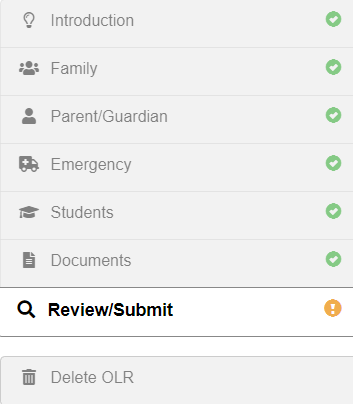
INTRODUCTION Page
- Welcome page - This will show Information about the Online Registration process. Read and click Continue.
- Student Summary page - STOP and review the student(s) listed on this page. If any information is incorrect or student(s) are missing, contact the student’s school before proceeding. If all information is correct, click Save and Continue.
FAMILY Page
- Home Address – This page will display the last address on record. If your address is now different, select the ‘Check here if your address has changed’ box to enter your new address. Military families on active duty orders moving to Fairfax County should enter their current out of the county or APO address.
- Mail Address - Mail address automatically shows as the home address. You may enter a different mail address, if needed. Once ready, click Save and Continue.
- Parent/Guardian Demographics - Your name will display as provided when you created your ParentVUE account. Click Save and Continue.
- Parent/Guardian Contact Information – This page will display the last phone number(s) on record. Edit/delete or Add phone number where you can be reached. If adding more than one number, indicate which one will be the primary number. Verify your email address and click Save and Continue.
PARENT/GUARDIAN Page
Note: Information about all parents/guardians must be completed by the enrolling parent. The enrolling parent is the natural or adoptive parent or the legal guardian with whom the student lives the preponderance of the school week and who enrolled the student in school.
- Edit the demographic and contact information for other parent(s) listed on this page. If the other parent did not reside at the same address as you did while in FCPS, then you will not be able to change their information. If this parent record needs to be updated, let the registrar know during the in-person appointment.
- Add New Parent/Guardian - Add another parent, if applicable. Provide their name, address, phone number(s), and email (if available).
EMERGENCY Page
This page will list any emergency contacts we have on record. Please review and either edit their information or delete the record if they should no longer be listed as emergency contacts. Note that the emergency contacts listed on this page are for all your students.
Important: Emergency Contacts have your permission to pick your child up from school during the school day.
- Emergency – At least 2 people who the school may contact in case of an emergency should be listed here. They will be contacted only if you or the other parent listed on the Parent/Guardian module cannot be reached.
- Click Edit beside each person to update their information.
- Click Add New Emergency Contact to add a new person. Add their name, preferred language (optional), and phone number(s).
- Click Delete to remove a specific person from the emergency contact list.
STUDENTS Page
Inactive students will display under ‘Students to enroll in 2023-2024’. Click Edit to re-enroll a student or exclude to move a student under ‘Students to exclude from 2023-2024’.
- Demographics – Student information is in view-only mode. Review and if changes are needed, let the registrar know during the in-person appointment. If the address was updated, you will need to populate the ‘Address Change date’ box.
- Country of Birth – This field is view-only and populated with information we have on our records. Check the ‘This student has attended school in the US’ box and answer all questions to the best of your knowledge.
- Contact Information – Review phone numbers and update if needed. A phone number set as Primary will be used to contact you for emergency situations, attendance, or any other school notifications. For a student phone number, the ‘Type’ should be set to Student Cell.
- Homeless Student Referral - The information on this page is confidential and will be used to determine qualification for homeless support. This page is optional.
- Military Connected - Indicate if the student has a parent in one of the United States uniformed services.
- Interstate Compact - This page will only display if you say YES to the Military Connected page. Select the option applicable to you.
- Ethnicity - Student's ethnicity and all applicable races associated with the student are on view-only mode.
- Parent/Guardian Relationships - Parents/Guardians entered on the Family and Parent/Guardian modules will display on this page. Select the relationship that each Parent/Guardian has with the student. If the Parent/Guardian is not associated with the student, check the ‘Not a valid contact for this student’ box. You will not be able to change the other parent information if they reside in a different address than you. Let the school know if changes are needed during the in-person appointment.
- Emergency Contact Relationship - Select the relationship each emergency contact has with the student. If the emergency contact should not be associated with the student, check the ‘Not a valid contact for this student’ box.
- Physician Information - Enter or update the student’s physician and dentist information, if available.
- Health Insurance Information - Enter the student’s Insurance information, if available.
- Answer the Tuberculosis Screening question. If the student was born in, resided in, or visited a foreign country on the High TB Burden Country List for a consecutive period of four weeks or longer, you will need to present one of the following TB screening tests before your student is permitted to enter school (Regulation 2101): Evidence of a negative tuberculin skin test (TST), evidence of a negative Interferon Gamma Releasing Assay (IGRA) blood test, or evidence of a normal (negative) chest x-ray.
- FCPS Health Forms - You can download the forms listed on this page, if needed.
- Health Condition - Parent Confirmation - If health conditions were added to the previous page, then you will need to select the checkbox and click Save and Continue to confirm.
- Immunization - immunization dates will display in view-only mode. You will be able to add new dates if available. If you add new dates, upload the document in the Documents’ module or present a hard copy to the school during the in-person appointment.
- Previous School History - Indicate if the student attended homeschool and if this will be the first time the student will attend school.
- Previous Schools Attended - Provide the school information of at least the last school the student attended, if you are prompted to do so.
- Discipline History - Provide the discipline history for the student.
- Discipline - Indicate if the student has been found guilty of or adjudicated delinquent for any offense listed in this page. If you answer ‘YES’, you will be required to provide information as applicable.
- School Selection - Based on the primary home address provided for the student, this page will display the student's zoned school or center to which the OLR packet for registration will be submitted.
- Internet Access - Provide the internet access type the student has at home.
Continue to enroll other students in the family, or if ready to submit the OLR packet, click Save and Continue.
DOCUMENTS Page
- This page will list all documents you can upload. If you do not wish to upload, check the “I will deliver a hard copy to the school" box.
- Note that if you choose to upload documents, all pages of a document must be uploaded as one file.
REVIEW/SUBMIT Page
Before submitting the OLR packet, please review the information provided and make corrections if needed.
- Click on the Review button to open the Review/Submit page. Scroll down and carefully review the information you entered.
- Any areas highlighted in yellow are changes you made since you first started to complete the OLR packet.
- If corrections are needed, click on the Edit button located above each area. Click Save and Return to exit the area and return to the review page.
- Once reviewing is complete, check the certification box and click on the green Submit button.
- A school or center staff will contact you in the near future to schedule an in-person appointment to finalize your student’s registration.
- To review the Status of your submitted packet, click on the Status page. Packets pending school’s review will be listed under the Active tab and packets processed by the school will be listed under the History tab.
Wait for Confirmation and In-Person Appointment
The OLR packet will be submitted to your zoned school or center for review. The registrar will contact you in the near future to schedule an in-person appointment to finalize your student’s registration.
During the appointment, the registrar will review all registration documents and answer any questions you may have.
Bring the following documents to the In-Person Appointment:
- Parent Identification (Photo ID)
- Student identification (original Birth Certificate or affidavit with substantiating documentation)
- Other Required documents if not uploaded (e.g., Proof of residency, Health, Medical forms, last elementary report card or secondary transcripts).
- Documentation of previous educational programs and/or services (IEP, 504, etc).
