How to Submit Immunization Documents
Information on how to update your child’s immunization record with FCPS.
Does your child have all of their required immunizations?
Select an answer below to view next steps.
- I don't know.
- Yes, and I DO have their immunization record.
- Yes, but I do NOT have their immunization record.
- No, but I DO have an appointment scheduled to get them.
- No, and I do NOT have an appointment scheduled to get them.
- No, but my child has a MEDICAL exemption.
- No, but my child has a RELIGIOUS exemption.
I don't know.
Next Step(s): Check your child's immunization record in ParentVUE.
You will need an activation key to access your ParentVUE account for the first time. To obtain an activation key either contact your child's school OR submit a Parent Support Request Form form (select “SIS Parent” in the Application dropdown and “Account Activation” from the Inquiry dropdown) for assistance with this process.
Video: How to Activate your ParentVUE Account
Video Translations
Amharic | Arabic | Chinese | Farsi| Korean | Spanish | Urdu | Vietnamese
If your ParentVUE account is locked, complete the Parent Support Request Form form (select “SIS Parent” in the Application dropdown) to submit an IT Ticket for assistance.
If additional support is needed, contact your school’s front office.
Log into the ParentVUE mobile app.
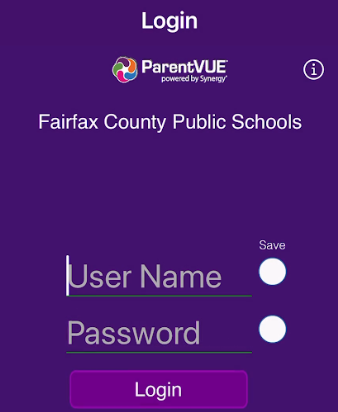
Select your child.

Select "Health."

Select "Immunizations."

- Review the Immunization Summary Table.
- If the status of any of the immunizations has an exclamation point (!) and is "Not Compliant" then your child does NOT have all of their required immunizations.
- If the status of all immunizations have a check mark (✓) and are either "Compliant" or "Not Required based on Grade," then your child has all of their required immunizations.
- Log into ParentVUE
- Select your child.
Select "Health" located on the left side of the page.

Select "Immunizations" located in the top right area of the page.

- Review the Immunization Summary Table.
If the status of any of the immunizations has an exclamation point (!) and is "Not Compliant," then your child does NOT have all of their required immunizations.

If the status of all immunizations have a check mark (✓) and are either "Compliant" or "Not Required based on Grade," then your child has all of their required immunizations.

Yes, and I DO have their immunization record.
Next Step(s): Submit your child's immunization record either through ParentVUE OR hand deliver to your school's front office.
Due to the sensitivity of this health information, families should not share immunization records via email.
Follow these steps to submit your child’s immunization record through ParentVUE using the Online Verification/Update (OVU) Packet. Note: Only the enrolling parent can submit the immunization records via the OVU Packet.
Video Guide
Video Translations
Arabic translation coming soon!
- How to Submit Your Child's Immunization Record on a Mobile Device (Korean)
- How to Submit Your Child's Immunization Record on a Mobile Device (Spanish)
- How to Submit Your Child's Immunization Record on a Mobile Device (Vietnamese)
Action Steps
Log into the ParentVUE mobile app.
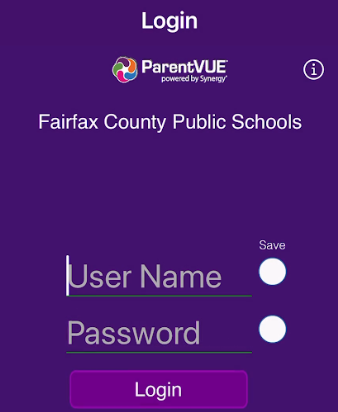
Select “Online Packets.”

Select “Open Online Registration” and answer the questions.

- Click through each section to review/enter parent and student information, as necessary, including student health information. Once the “Immunization” page appears, scroll to the Immunization Grid.
- Enter the immunization dates as shown on your child’s immunization record, as needed.
- Click “Save and Continue.” The “Documents” page will appear.
- You may either upload your child’s immunization record OR click the checkbox to bring your child’s immunization record to the school.
- To upload your child's immunization record, select "Upload" and upload your document(s).
- If you do not upload your child’s record, bring your child's immunization record to your child's school as soon as possible.
- Click the “Save and Continue” button. The “Review” page will appear.
- Scroll through to ensure the data entered is correct.
- Click “Submit.”
Follow these steps to submit your child’s immunization record through ParentVUE using the Online Verification/Update (OVU) Packet. Note: Only the enrolling parent can submit the immunization records via the OVU Packet.
- Log into ParentVUE
Select the “Online Packets” button located in the top right area of the page.

Select the “Online Verification/Update” button.

Click through each section to review/enter parent and student information, as necessary, including student health information. Once the “Immunization” page appears, scroll to the Immunization Grid.

- Enter the immunization dates as shown on your child’s immunization record, as needed.
- Click the “Save and Continue" button. The “Documents” page will appear.
You may either upload your child’s immunization record OR click the checkbox to bring your child’s immunization record to the school. Select "Upload" and upload your child's immunization record.

- Click the “Save and Continue” button. The “Review” page will appear.
- Scroll through to ensure the data entered is correct.
- Click the “Submit” button.
Yes, but I do NOT have their immunization record.
Next Step(s): Request your child's immunization record.
You can request records from one of the following:
Your healthcare provider (you may need to pay a fee).
Through the Virginia Immunization Information System (a free service).
If your child was immunized outside of Virginia, you can get records from those states’ systems.
Important: Once you receive your child’s immunization record, submit your child's immunization record either through ParentVUE OR to your school's front office. For directions, see the steps above for Yes, and I DO have their immunization record.
No, but I DO have an appointment scheduled to get them.
Next Step(s): After scheduling an appointment with your healthcare provider or Fairfax County Health Department (FCHD), parents/guardians should submit an Immunization Action Plan to confirm their child’s upcoming immunization appointment.
Families may also contact their school’s Student Information Assistant (SIA) or Registrar to provide this information verbally. Contact the front office at your child's school to connect with these staff directly.
Video Guide
Video Translations
Additional Translations Coming Soon!
Action Steps
Log into the ParentVUE mobile app.
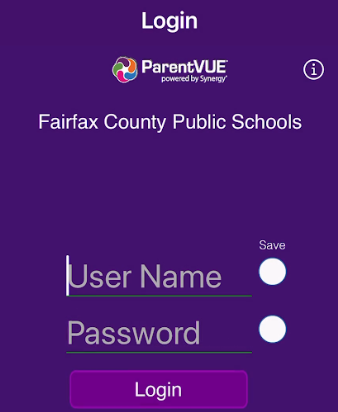
Select your child.

- Select "Student Information."
Select "Edit Information."

Scroll to the bottom of the page to the “Immunization Action Plan” section. Enter the date of the student's last vaccination appointment. The "Last Vaccination Appointment Date" should reflect a future date representing an upcoming immunization appointment. The “Immunization Action Plan” drop-down will be modified to In-Progress.

- Select the "Save Changes" button to submit.
- Log into ParentVUE
- Select your child.
On the Student Information Edit screen, enter the date of the student's last vaccination appointment. The "Last Vaccination Appointment Date" should reflect a future date representing an upcoming immunization appointment. The “Immunization Action Plan” drop-down will be modified to In-Progress.

- Select the “Save Changes” button to submit.
Complete the Immunization Action Plan form using the steps listed below:
- Include your Student’s:
- First and Last Name,
- Date of Birth,
- Student ID, and
- School Name.
- List the confirmed upcoming appointment dates.
- FCPS Staff Use only. Families do not need to complete this section.
- Check the boxes to identify the vaccines that your child will receive during the listed appointment date(s).
- Print your name, include your signature, and date of completion.
- Hand deliver to your school's front office or contact your school’s Student Information Assistant (SIA) or Registrar to provide this information via email. Contact the front office at your child's school to connect with these staff directly.

Immunization Action Plan Translations
Used by a parent/guardian to confirm appointments to meet immunization compliance.
Important: Once your child receives their immunizations, submit your child's immunization record either through ParentVUE OR to your school's front office. For directions, see the steps above for Yes, and I DO have their immunization record.
No, and I do NOT have an appointment scheduled to get them.
Next Step(s): Contact your healthcare provider or Fairfax County Health Department (FCHD) to schedule an appointment. You can also visit our Immunization Resources page for additional appointment opportunities.
- Once you've scheduled an appointment, submit an Immunization Action Plan either through ParentVUE OR to your school's front office. For directions, see the steps above for No, but I DO have an appointment scheduled to get them.
No, but my child has a MEDICAL exemption.
Next step(s): Submit your child's medical exemption documentation.
Due to the sensitivity of this health information, families should not share Medical Exemption Documentation via email.
Submit your healthcare provider's written statement of a permanent or temporary medical exemption to your school’s front office.
- Per Regulation 2101, medical exemption documentation must include:
- The specific contraindicated immunization(s);
- Specification of a temporary or permanent medical exemption. Temporary medical exemptions must include an expiration date;
- A signature of the health care provider;
- Name and contact information of the health care provider.
No, but my child has a RELIGIOUS exemption.
Next step(s): Submit a Religious Exemption Form.
Due to the sensitivity of this health information, families should not share Religious Exemption Forms via email.
Submit a Religious Exemption Form to your school’s front office.
- Per Regulation 2101, religious exemption documentation must include:
- A notarized Religious Exemption Form objecting the administration of immunizations on the grounds this conflicts with his or her religious tenets or practices.
Religious Exemption Form Translations
Immunization Information and Resources
Per the Code of Virginia, students are required to have certain immunizations to attend school in Virginia.