The 2nd Annual (Virtual) Back2Fairfax Operational Seminar
-
Below are recommendations and general information regarding the Back2Fairfax event schedule.
Accessing the Event
You received an event access email containing the CrowdCompass logo ![]() and instructions for downloading the app. This access email was sent to the email address you listed to register for this event.
and instructions for downloading the app. This access email was sent to the email address you listed to register for this event.
- You will be prompted to enter your email utilized to register for the event and the event password: B2FCPS2021
- We recommend accessing this event through your mobile phone for the best virtual user experience. However, if you’d prefer to attend the event through the web, instructions will be included in your event access email.
- Please see below for the structure of the Back2Fairfax Event and attached for the event agenda. We highly recommend attending our opening and closing sessions; Following the opening session, you will have the option to navigate to our virtual exhibitor hall followed by breakout sessions. We will end our event with a closing session and raffle giveaway.
Visiting Vendors/Attending Breakout Sessions
Direct links will be available within the event platform to visit vendors and attend breakout sessions of your choice. You will simply click the green “Visit Exhibitor” or “Join Session” icon.

Once you click this link you will enter the BlackBoard Collaborate session.
Creating Your Schedule in the App
There are a lot of exhibitors and sessions, and once you are in the app, you might be wondering which you should add to your schedule. To help tailor your event experience to your specific interests, we recommend that you create your own personalized schedule!
To create your personalized schedule for the event, complete the following:
- Go to the Schedule icon, then select “All Sessions” tab
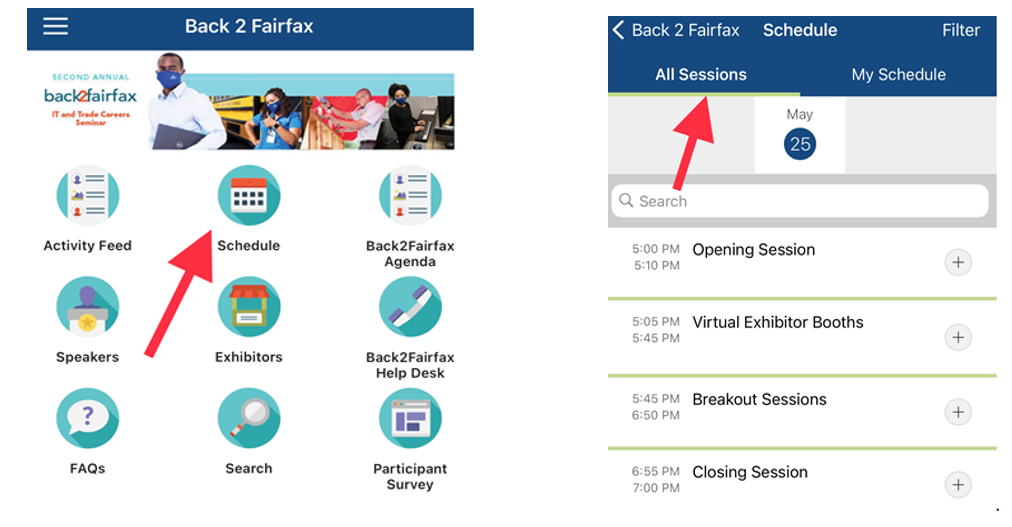
- Navigate through each session by expanding the session windows.
- Example: To see all available Virtual Exhibitor Booths, select “Virtual Exhibitors Booth”.
- Select an Exhibitor Booth of your choice
- Select the “+ Add “ calendar icon to add individual session(s) to your schedule.
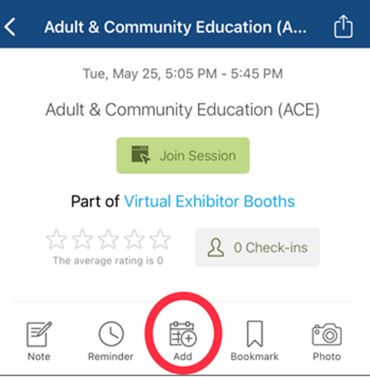
- Return to the Schedule screen. You should see your selected exhibitor booth(s) and session(s) and listed under the “My Schedule” tab.
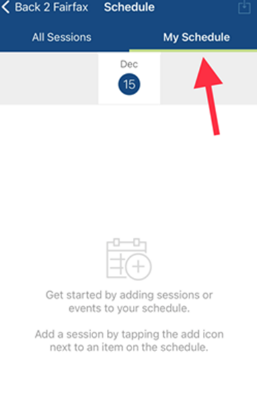
In the meantime, if you have any questions, please don’t hesitate to reach out to [email protected]!
